
“Spring Insight gives deep visibility into your application’s real activity on a request-by-request basis. For any request you can see all the JDBC queries it made, how much time it took to render, or timings for any of your major Spring beans.” – said Jon Travis in his article on a Spring blog.
That is such a great idea I though, and watched Jon’s screencast.
What actually surprised me is how simple and quick it is to try the Spring Insight in action. Here are these 3 simple steps:
Step 1. Download Spring Tool Suite
I like to think about Spring Tool Suite as an Eclipse on Spring rocks (Spring IDE, Spring Interactive Tutorials, Exception Resolution, and much more). And now ( since version 2.2 ), it comes with tc Server Developer Edition that includes Spring Insight, so the easiest way to try out Spring Insight is to download Spring Tool Suite, since it comes with it: http://www.springsource.com/products/springsource-tool-suite-download
Note that “tc Development Edition” can be downloaded and run on its own, Spring Tool Suite (STS) gives us something extra: “ready to go” sample applications that we can deploy to tc Server – all in one.
Step 2. Import a sample web application
About those sample applications… Now as you have STS unpacked/unzipped, you can run it and go to “File” –> “Import” –> “Spring Tool Suite” –> “Sample Projects”. You should see three sample applications “Hotel Booking”, “PetClinic” and “SpringTravel”. I chose “PetClinic”, but it does not really matter, we can use any sample application to play with Spring Insight.
Once you click “Ok”, STS will ask you if that is ok to download 20+ MB of JARs, you, of course, having a huge HD, would say yes, and.. here you go 1 minute later you have yourself a fully functional ready to deploy web app!
Step 3. Deploy a web application to tc Server Developer Edition
Now right click on PetClinic app, -> Run on server -> Choose Spring tc Server (it is not going to say anything about Insight, but it’s there :) ).
At this point STS will ask you to browse to the location of your tc server, it should be under the directory you installed STS, e.g in my case it was: “/opt/springsource/tc-server-6.0.20.C”
After you click “Finish”, you should see “INFO: Deploying web application archive insight.war” as one of your deployment messages in STS console.
After another minute, once your app (PetClinic in my case) is deployed, go to http://localhost:8080/insight and you should be good to go:
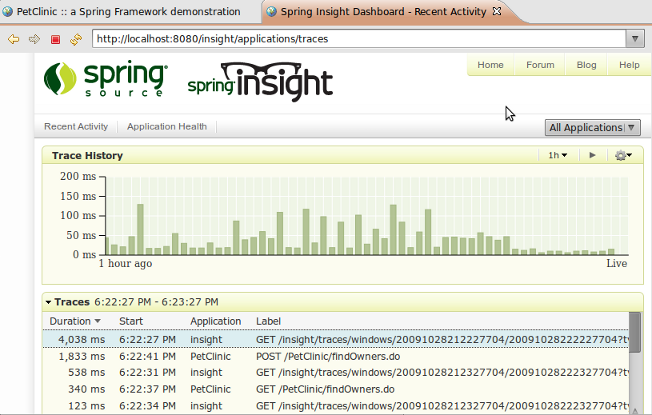
Insight Away!